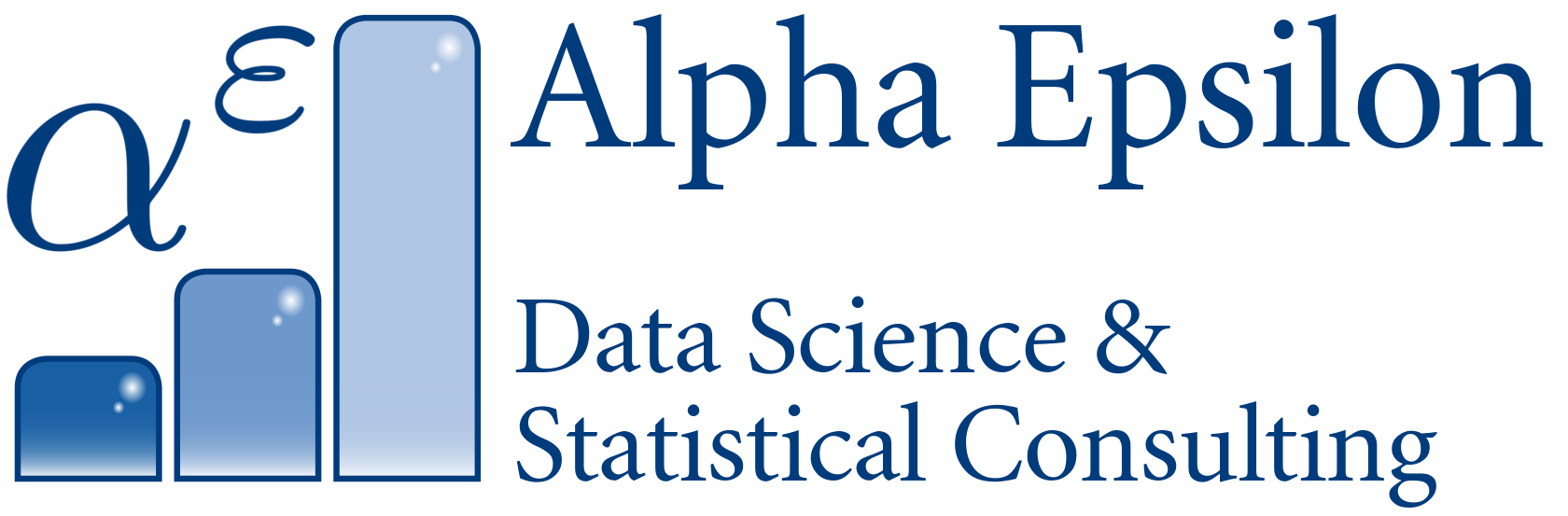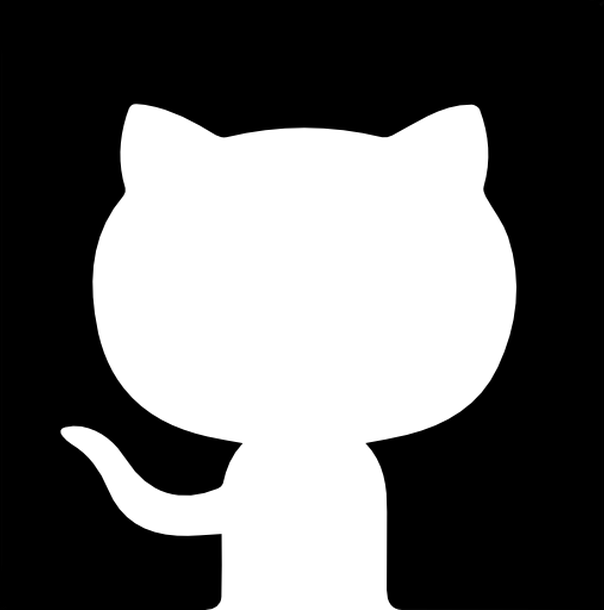Arch Linux on a MacBook Pro 9.2
So my grad school gave me a free MacBook Pro 9.2, but I am a die-hard Linux fanboy. I thus gathered information and installed Arch on a MacBook:
Some boot keycodes
- Hold alt while booting to display the startup manager (you can select your boot device here).
- Hold ctrl while selecting a boot device (choose your EFI partition) to permanently boot from that one.
- Hold cmd+R while starting to start a recovery. If you have a OS X recovery partition, this is a recovery wizard (restore from time machine, reinstall OS X, disk utility). If you don’t, it starts a complete internet recovery ((almost?) restore factory defaults). It even restores your EFI NVRAM thingy, I think.
Some Mac OS X things
Eduroam
Download from here the files lrz.eduroam.profil.mobileconfig and lrz.vpn.profile.mobileconfig. Doubleclick them in OS X and enter your password a few times.
Arch Linux (dual boot with OS X) on a MacBook Pro 9.2
These two guides are gold, and in the following, I just highly summarized the procedure from here:
- [https://wiki.archlinux.org/index.php/MacBook_Pro_9,2(Mid-2012)](https://wiki.archlinux.org/index.php/MacBook_Pro_9,2(Mid-2012))
- https://wiki.archlinux.org/index.php/MacBook
Also, the (long) Beginner’s guide and (condensed) Installation guide are awesome:
- https://wiki.archlinux.org/index.php/Beginners%27_Guide
- https://wiki.archlinux.org/index.php/Installation_Guide
Preparation
- From within OS X, Shrink your OS X partition to like 100GB.
- Don’t install rEFInd yet. I’d do that from within Arch later.
- Get a ‘‘wired’’ internet connection.
The normal Arch installation
Boot into Arch (USB stick), run cgdisk. Delete the OS X recovery partition, if you like. (leave the EFI partition intact!) Then create your Arch partition(s), set it to type “Linux”. Then:
mkfs.ext4 /dev/sda4
mount /dev/sda4 /mnt
mkdir -p /mnt/boot/efi
mount /dev/sda1 /mnt/boot/efi
mkdir /mnt/mnt/osx
mount /dev/sda2 /mnt/mnt/osx
ping google.de
pacstrap /mnt base
genfstab -U -p /mnt >> /mnt/etc/fstab
arch-chroot /mnt
echo "macbook" > /etc/hostname
ln -s /usr/share/zoneinfo/Europe/Berlin /etc/localtime
vi /etc/locale.gen # uncomment de and en_US, both UTF-8
locale-gen
echo LANG=en_US.UTF-8 > /etc/locale.conf
vi /etc/vconsole.conf # enter the following two lines:
# KEYMAP=de-latin1
# FONT=Lat2-Terminus16
mkinitcpio -p linux
passwd
pacman -Syyu
pacman -S grub-efi-x86_64 efibootmgr
modprobe dm-mod
mount -t efivarfs efivarfs /sys/firmware/efi/efivars
# I *think* you might not even need the following line, rEFInd can work without GRUB
grub-install --target=x86_64-efi --efi-directory=/boot/efi --bootloader-id=arch_grub --recheck --debug
mkdir -p /boot/grub/locale
cp /usr/share/locale/en\@quot/LC_MESSAGES/grub.mo /boot/grub/locale/en.mo
refind-install
cd /boot/efi/EFI
mv refind boot
cd boot
mv refind_x64.efi bootx64.efi
exit
umount # everything in /mntReboot. Without ‘‘alt’’ pressed, OS X will boot. With ‘‘alt’’ pressed, you can change your startup partition. To permanently change to another partition, hold ‘‘ctrl’’ while selecting one from this menu.
Post-installation
To make Arch instad of Mac the first entry in rEFInd
In /boot/efi/EFI/boot/refind.conf, set default_selection to 2. Also, you can set timeout to 3.
User
useradd -m -g users -G wheel -s /bin/bash alexx
passwd alexx
pacman -S sudo
visudo # uncomment the %wheel [...] lineInstall the necessary packages
dhcpcd enp1s0f0
pacman -Syyu
pacman -S xorg-server xorg-server-utils xorg-xinit xterm
pacman -S xf86-input-synaptics xf86-video-intel # Touchpad and graphics card
pacman -S lxde
pacman -S volwheel network-manager-applet ttf-dejavu alsa-utils
## Also, install batterymon-clone from the AUR
systemctl enable NetworkManager
pacman -S make firefox
pacman -S fakeroot binutils # for AUR's makepkgXorg
Make your ‘’’~/.bash_profile’’’ this:
[[ -f ~/.bashrc ]] && . ~/.bashrc
if [[ -z $DISPLAY ]] && [[ $(tty) = /dev/tty1 ]]; then
exec startx
# Could use xinit instead of startx
#exec xinit -- /usr/bin/X -nolisten tcp vt7
fiYour ‘’’~/.xinitrc’’’:
volwheel &
batterymon &
(sleep 40 && pkill dropbox && dropboxd) & # dont start, but restart dropbox by using pkill before.
exec dbus-launch startlxdeApple keyboard and trackpad
To make F1-F12 keys work permanently without pressing Fn, put this in /etc/modprobe.d/hid_apple.conf:
options hid_apple fnmode=2(For a temporary change or when it sometimes just doesn’t work after booting, echo 2 > /sys/module/hid_apple/parameters/fnmode)
Create /etc/X11/xorg.conf.d/10-keyboard.conf:
Section "InputClass"
Identifier "system-keyboard"
MatchIsKeyboard "on"
Option "XkbLayout" "de,us"
Option "XkbModel" "pc104"
Option "XkbOptions" "grp:caps_toggle" # This makes Caps Lock toggle between DE and US keyboard layout!To disable the annoying accidental tap clicks, in /etc/X11/xorg.conf.d/50-synaptics.conf, comment out the three “TapButton” lines:
# Option "TapButton1" "1"
# Option "TapButton2" "2"
# Option "TapButton3" "3"Best to reboot now and log in as user (starting LXDE).
If umlauts are weird dead keys in xterm (but not in Firefox), re-check your locale.gen and .conf, and generate them, reboot. I did the “turning it off and on again” and it worked then. Weird.
Further info:
Wireless
Install b43-firmware from the AUR. (Necessary commands: makepkg -s and pacman -U)
Openbox config
In ~/.config/openbox/lxde-rc.xml, add these lines for Ctrl-Alt-T to open a terminal and Ctrl-Alt-F to open a file manager:
# <keyboard>
# <chainQuitKey>C-g</chainQuitKey>
<keybind key="C-A-t">
<action name="Execute">
<execute>terminator</execute>
</action>
</keybind>
<keybind key="C-A-f">
<action name="Execute">
<execute>pcmanfm</execute>
</action>
</keybind>
# <!-- Keybindings for desktop switching -->
# <keybind key="C-A-Left">Install your user software
Install dropbox from the AUR. Set it up. Afterwards, delete ~/.config/autostart/dropbox.desktop (because you already put a delayed start call in your ~/.xinitrc). TODO: This autostart file gets restored automatically. Why?
Now, pacman -S the following packages:
- arandr
- auctex
- cups
- cups-filters
- emacs
- evince
- flashplugin
- filezilla
- gcc
- gcc-fortran
- gimp
- glhack (or AUR’s nethack-x11[-patch] if it tickles your fancy)
- jre7-openjdk
- lame
- leafpad
- libreoffice
- nfs-utils
- openssh
- r
- subversion
- tcl
- terminator
- texlive-bin
- texlive-core
- texlive-fontsextra
- texlive-latexextra
- thunderbird
- tk
- unrar
- unzip
- wget
- zip
Install emacs-ess from the AUR.
Configure your software
Your ~/.emacs (this is probably only relevant for me. I saved a shared config file for all my computers on Dropbox):
(load-file "~/Dropbox/config/emacs/dotemacs.el")Add icons in your Openbox quickstart bar:
- Firefox
- Emacs
- Lxterminal (but remember the shortcut Ctrl-Alt-T)
For thunderbird, you have to create a manual entry (TODO/auto-appeared after a thousand reboots).
Set your email accounts in thunderbird.
Firefox plugins:
- AdBlock Plus
- HTTPS Everywhere
- Reddit Enhancement Suite
For dual monitors, get a display port adapter and start arandr, the GUI for xrandr.
Eduroam in NetworkManager
Following this guide (Use TTLS/PAP): http://www.lrz.de/services/netz/mobil/802_1x/802_1x-linux-ubuntu/
- General
- Automatically connect to this thing
- Wi-Fi
- SSID: eduroam
- MTU: automatic
- Wi-Fi Security
- Sec: WPA&WPA2 Enterprise
- Auth: Tunneled TLS
- Anon: anonymous@mwn.de
- Cert: /etc/ssl/certs/Deutsche_Telekom_Root_CA_2.pem
- Inner: PAP
- User: [me]@campus.lmu.de
- Enter the password
Because of some bug, you have to enter the password manually every time for now. It’s weird. A solution is described here. Summary: Edit your /etc/NetworkManager/system-connections/eduroam\ TTLS file’s [802-1x] section. Delete the line password-flags=1
#[802-1x]
#eap=ttls;
#identity=user@uni-saarland.de
#ca-cert=/path-to-certificate/telekom.cer
#phase2-auth=mschapv2
password=EnterYoursHere
#system-ca-certs=truePrinting
- Install cups and hplip (for HP printers)
- Do
systemctl enable cups.servicefrom the console and restart (or dosystemctl start cups.serviceadditionally instead). - Browse to http://localhost:631/ and add printers manually (enter IP etc.), otherwise you might print to random printers in your network.
Wacom tablet
- Do:
sudo pacman -S xf86-input-wacom - Plug in the USB tablet
- Restart X so it recognizes it
- Do:
xsetwacom --list devices - To display all possible options:
xsetwacom --get "Wacom Graphire2 4x5 stylus" all- oreraser/cursorinstead ofstylus - Relative cursor position (put these in a shell script):
xsetwacom --set "Wacom Graphire2 4x5 stylus" Mode Relativexsetwacom --set "Wacom Graphire2 4x5 eraser" Mode Relative
- Arch wiki: Wacom, it has info on how to automate that.
For cursor speed see here:
xinput list, Write down the IDs of your devices (e.g. 16)xinput watch-props 11, Write down ID of Device Accel Constant Deceleration (e.g. 270)
Then, change deceleration from 1 to 2.5: (for each input device)
xinput set-prop 16 270 2.5
Two screens
Install ‘arandr’ and click together a layout. Save the shellscript and put it in ~/bin/2screens.sh or whatever.
Misc things and issues
To disable the trackpad when a mouse is plugged in and avoid accidental weird emacs scrolls / copy-pastes (from here):
SUBSYSTEM=="input", KERNEL=="mouse[0-9]*", ACTION=="add", ENV{DISPLAY}=":0", ENV{XAUTHORITY}="/home/username/.Xauthority", RUN+="/usr/bin/synclient TouchpadOff=1"
SUBSYSTEM=="input", KERNEL=="mouse[0-9]*", ACTION=="remove", ENV{DISPLAY}=":0", ENV{XAUTHORITY}="/home/username/.Xauthority", RUN+="/usr/bin/synclient TouchpadOff=0"Emacs-color-theme
emacs-color-theme requires xorg-fonts-100dpi, which screws up firefox fonts also. Do this to fix:
sudo ln -s /etc/fonts/conf.avail/70-no-bitmaps.conf /etc/fonts/conf.d
## to revert: sudo rm /etc/fonts/conf.d/70-no-bitmaps.conf